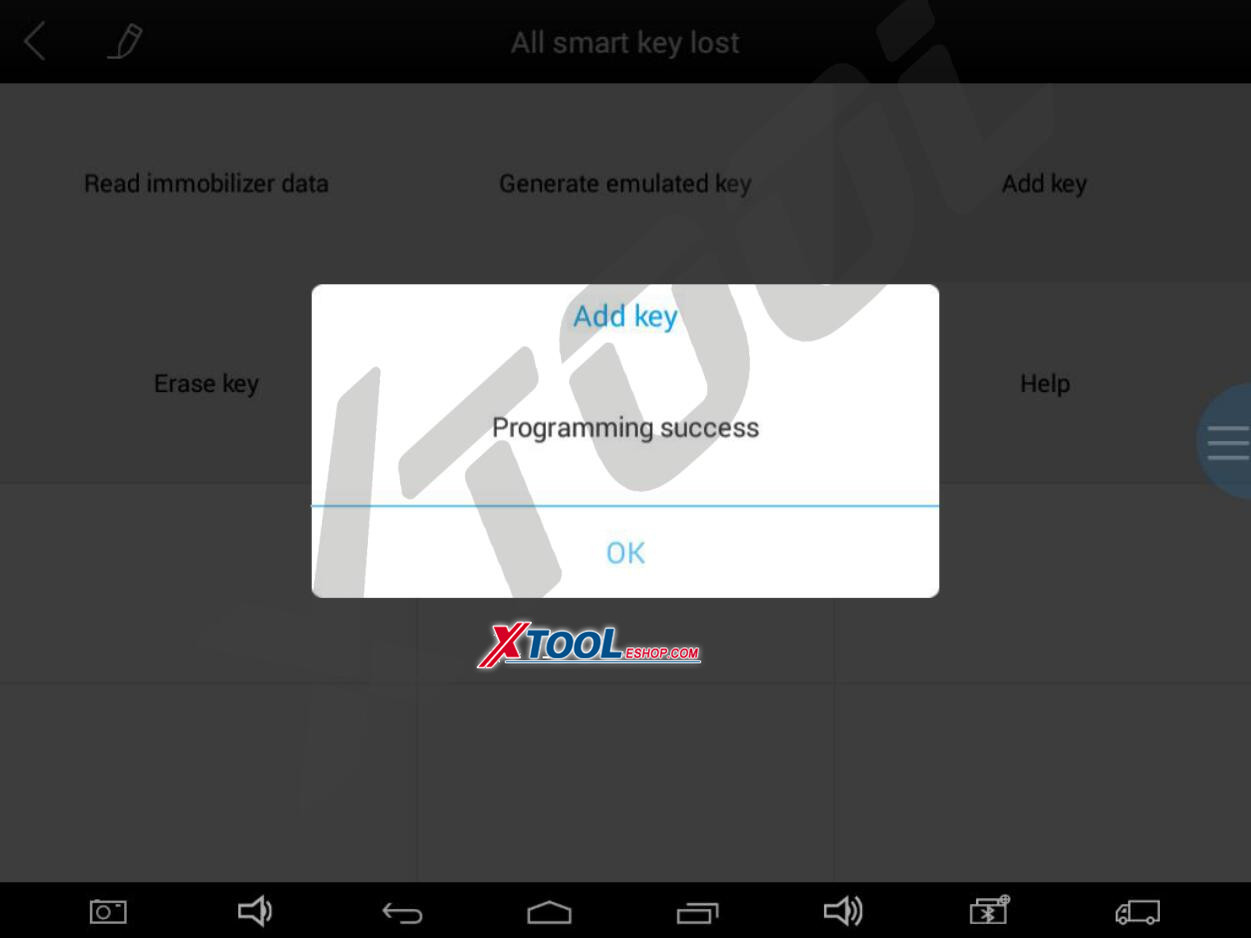How to Use Xtool KS-1 Toyota Smart Key Emulator ?? Step by Step Introduction
Matched product:
8th Ann Sale XTOOL KS-1 Blue Smart Key Emulator Support All Key Lost For Toyota/Lexua Work with X100 PAD3/PAD2 Pro/PS90
Latest price:US$219.00US$204.007% off
- Item No. HKSK298
- Free Shipping
Xtool KS-1 Toyota / Lexus all keys lost-free disassembly, Five-in-one simulation card for generating emergency simulation keys.Once all the Toyota / Lexus keys are lost, the smart box and other modules in the car need to be disassembled,then turn on the ignition switch, so that the smart key can be removed and added, and the operation is tedious.
How to Use Xtool KS-1 Toyota Smart Key Emulator ?? Step by Step Introduction
How to Use Xtool KS-1 Toyota Smart Key Emulator, Here We Share Steps 1.Select: Immobilization-〉TOYOTA-〉All smart key lost
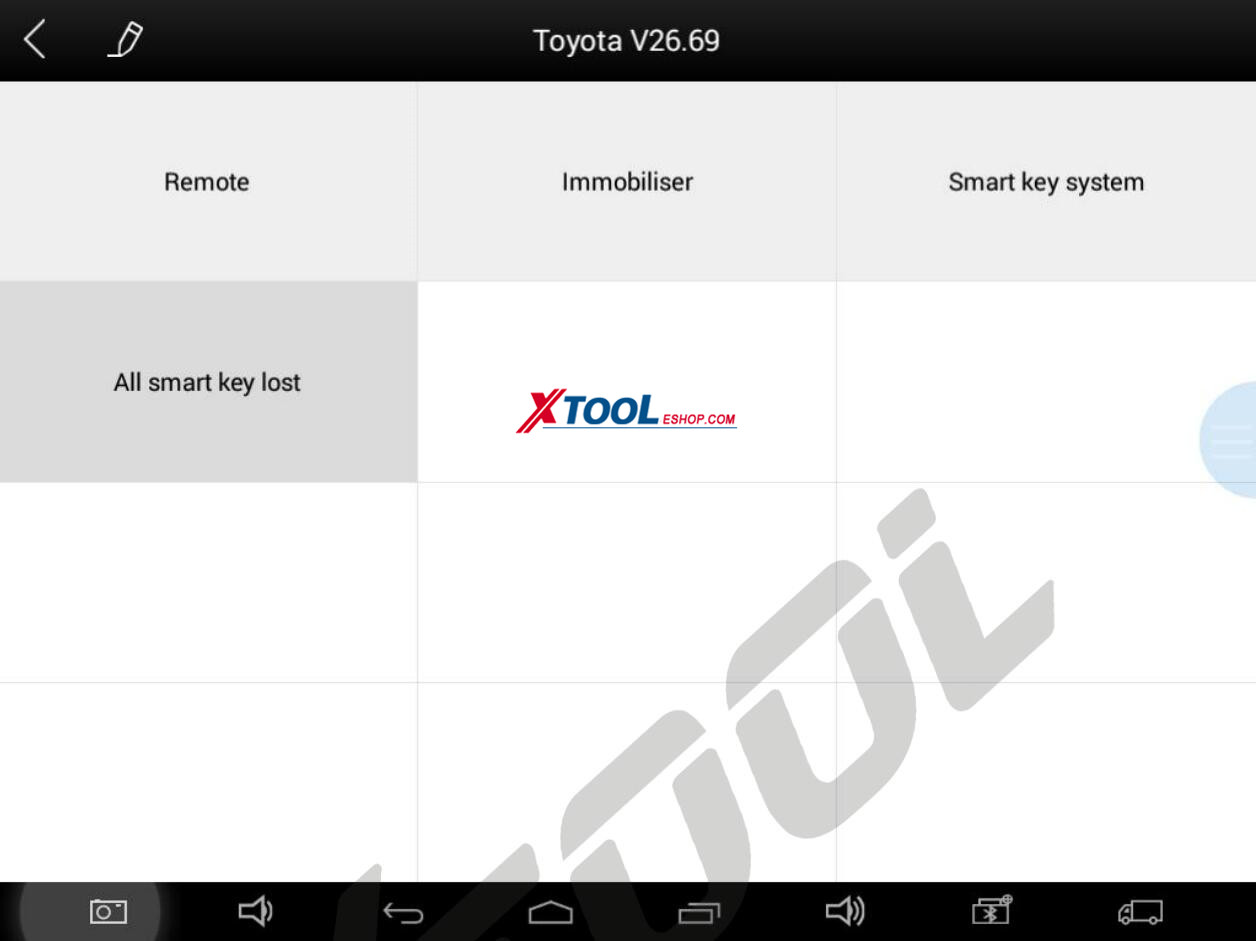
2. Select "Read immobilizer data" to read vehicle immobilizer data
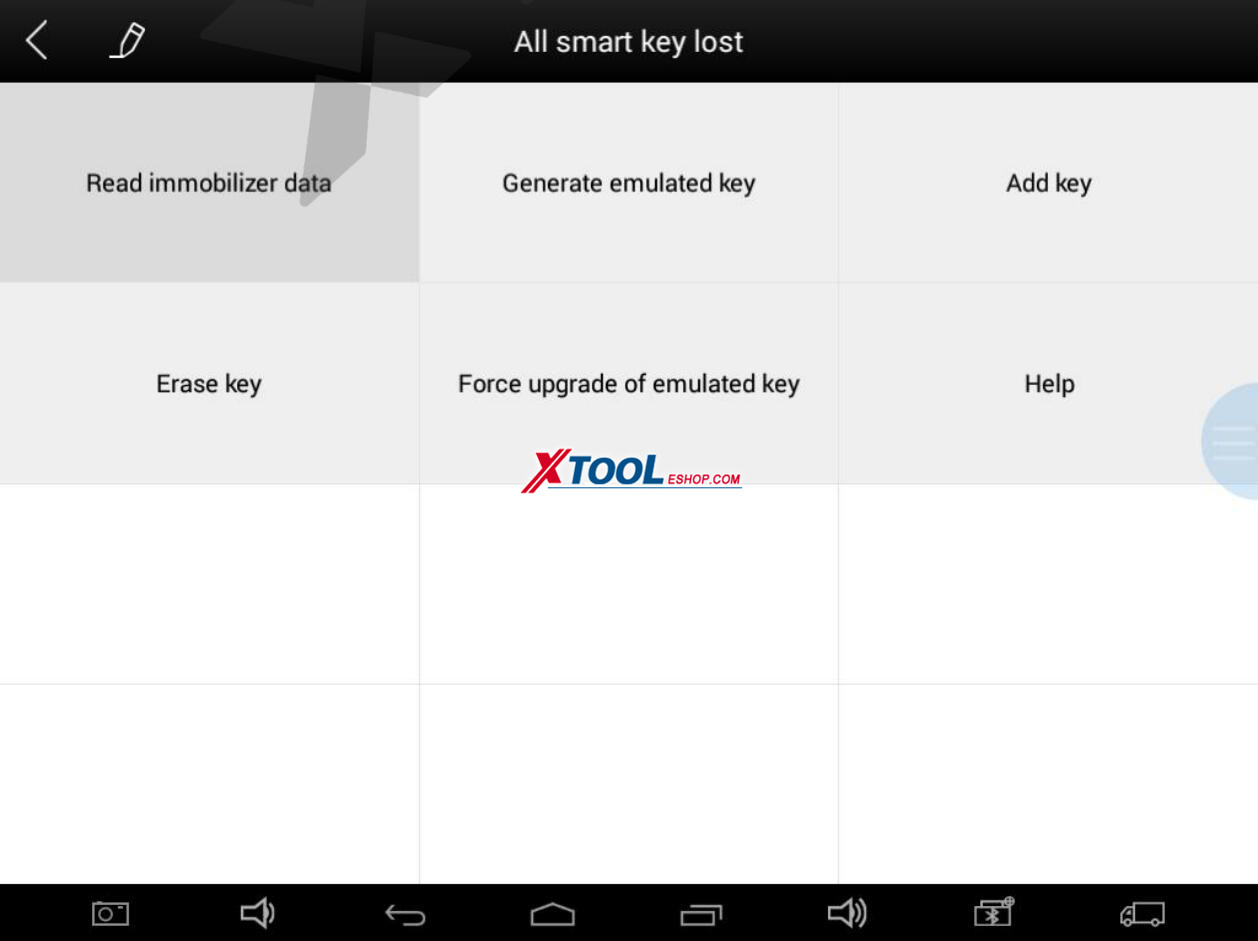
3. According to the prompt, please press car’s START button to
read the data.
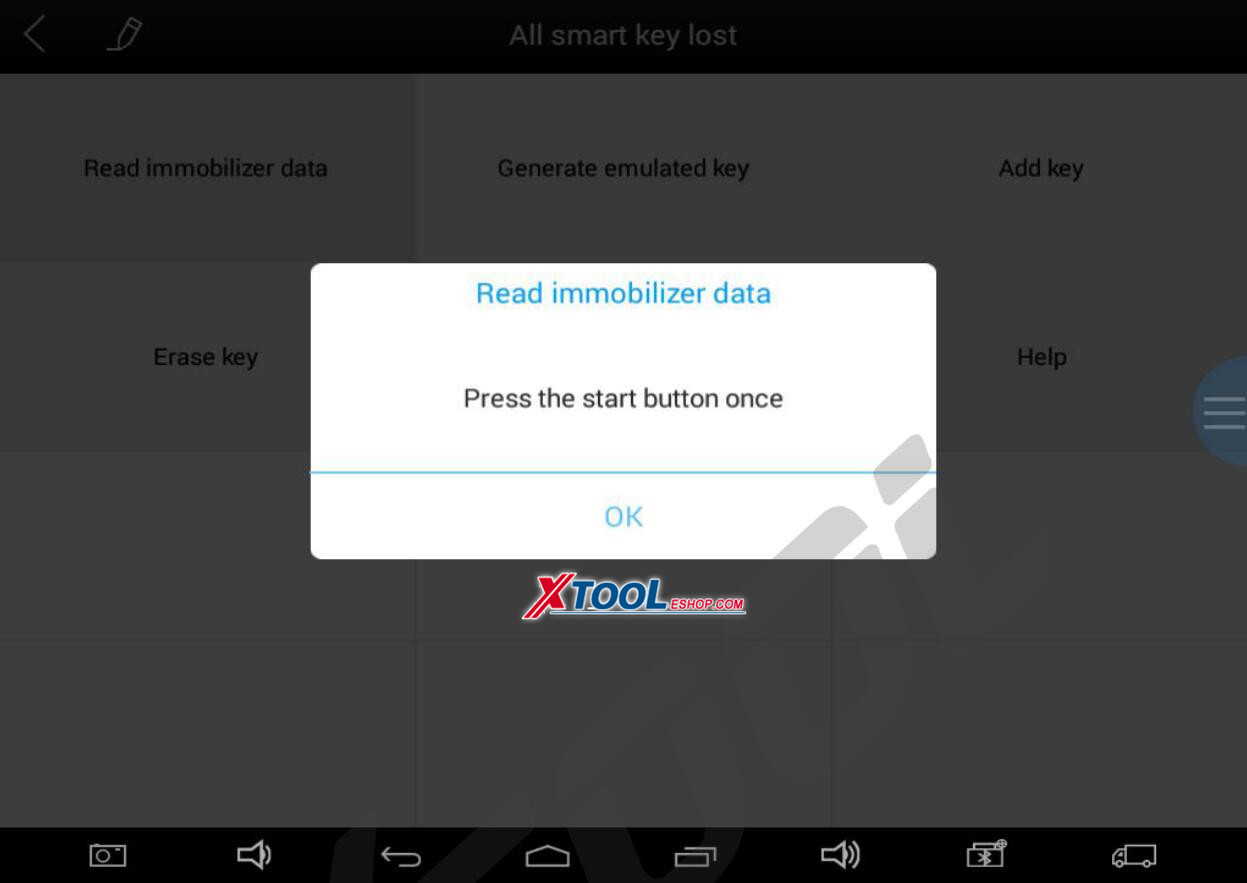
It will show the completion ratio of the read data as below:
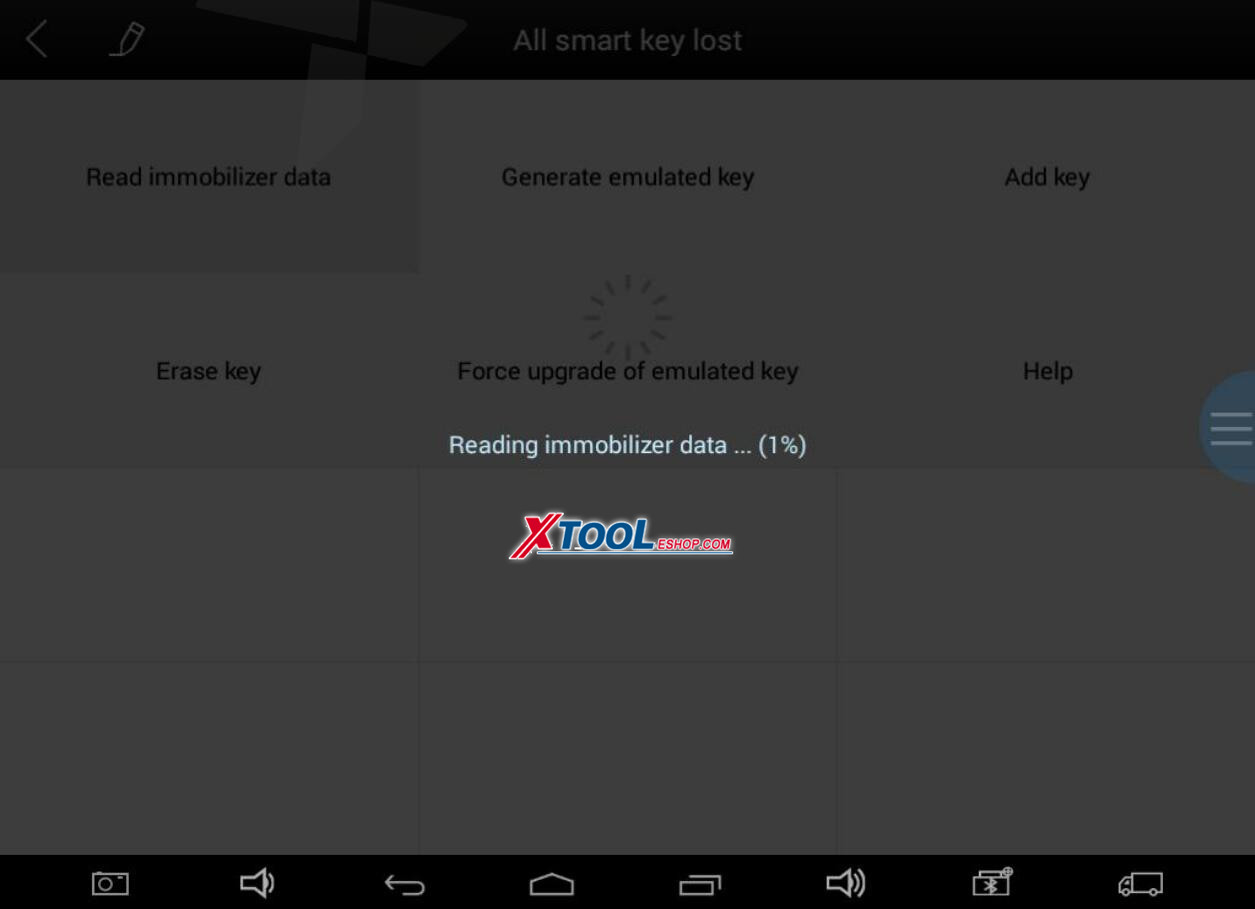
4. After reading thedata,pleasesave thedata and name thesaved file
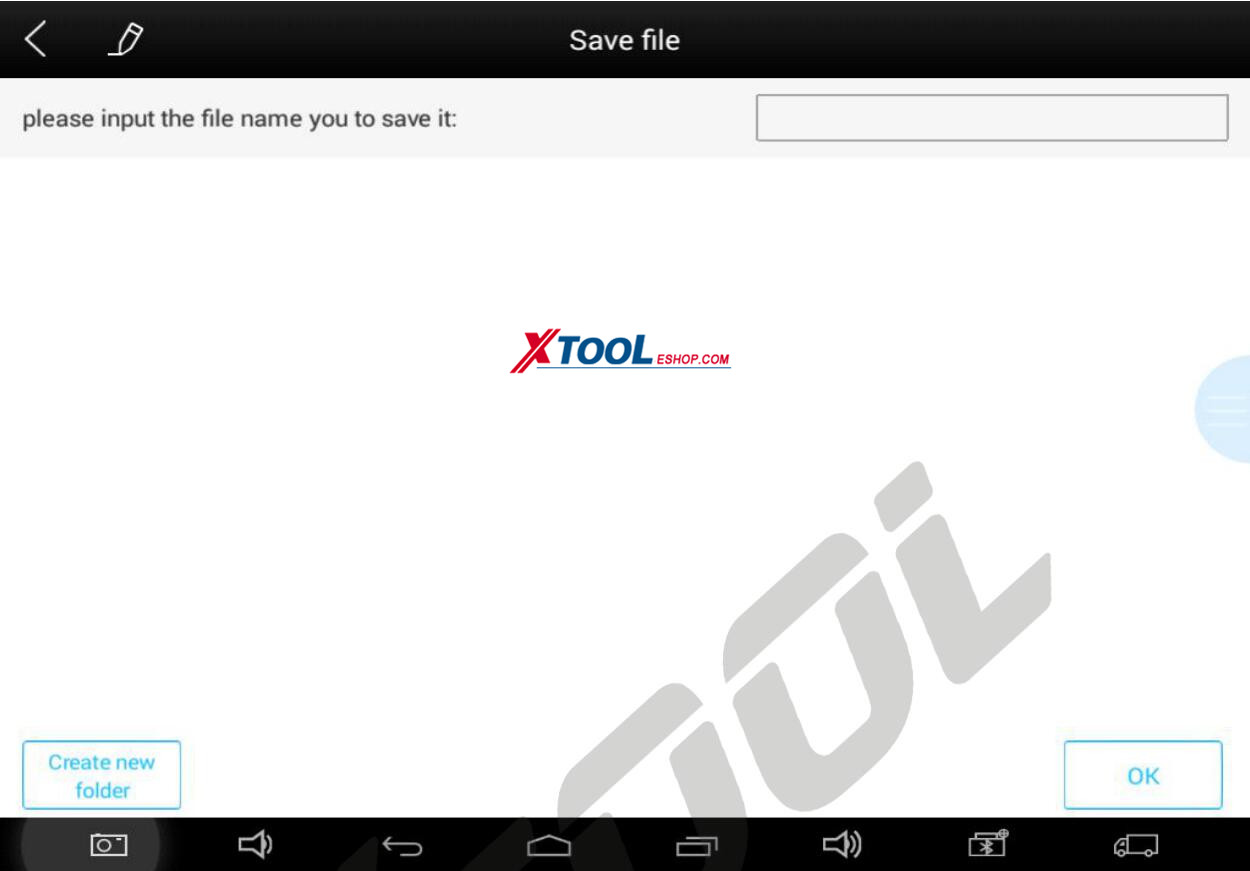
After saving, the saved information will be shown as below:
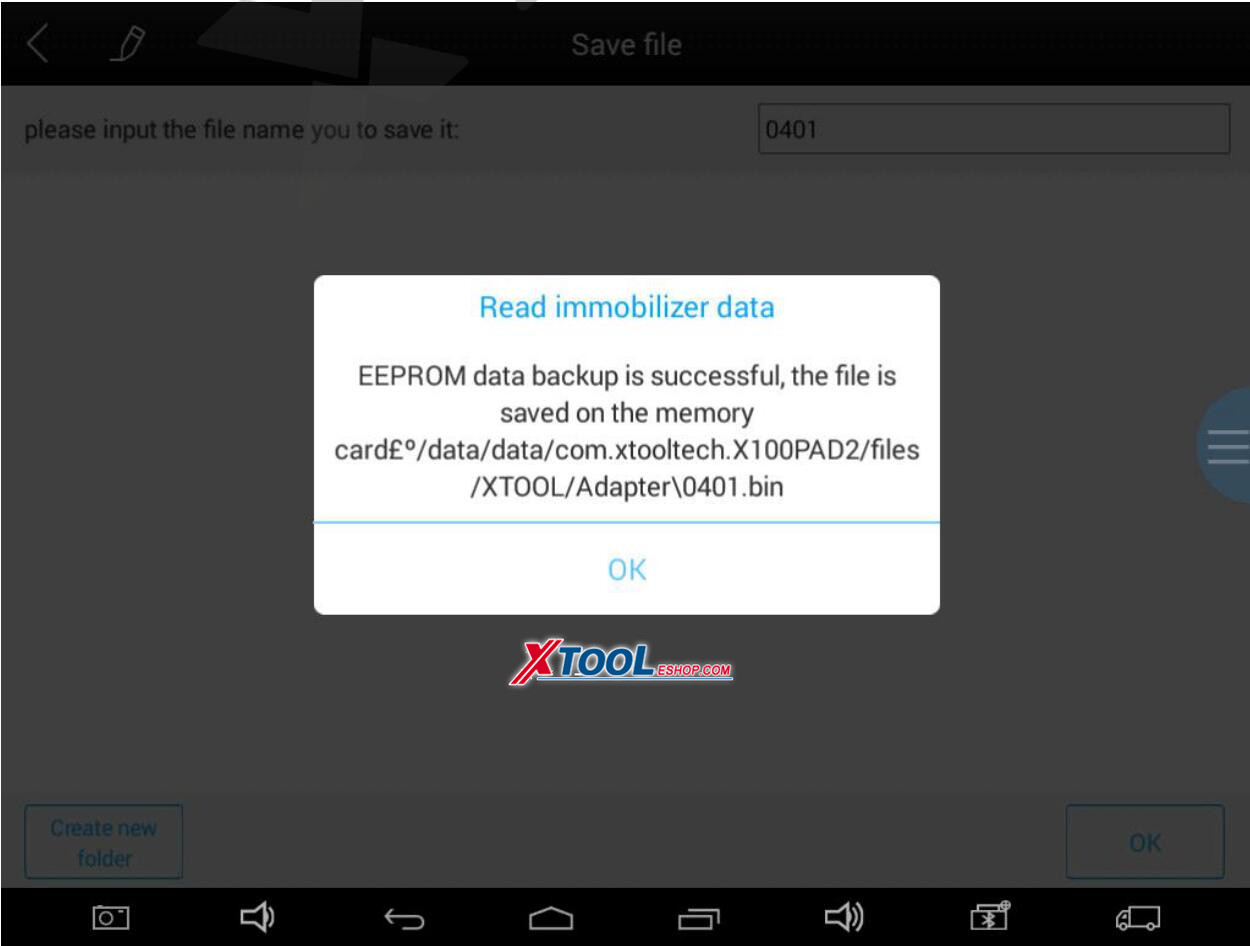
5. WhengeneratingKS-1Toyotasimulator key,pleaseconnectKC100
orKC501first( Pleasenoticedthedevicem ust be connectedto the network).
Click “Generate emulated key” button.
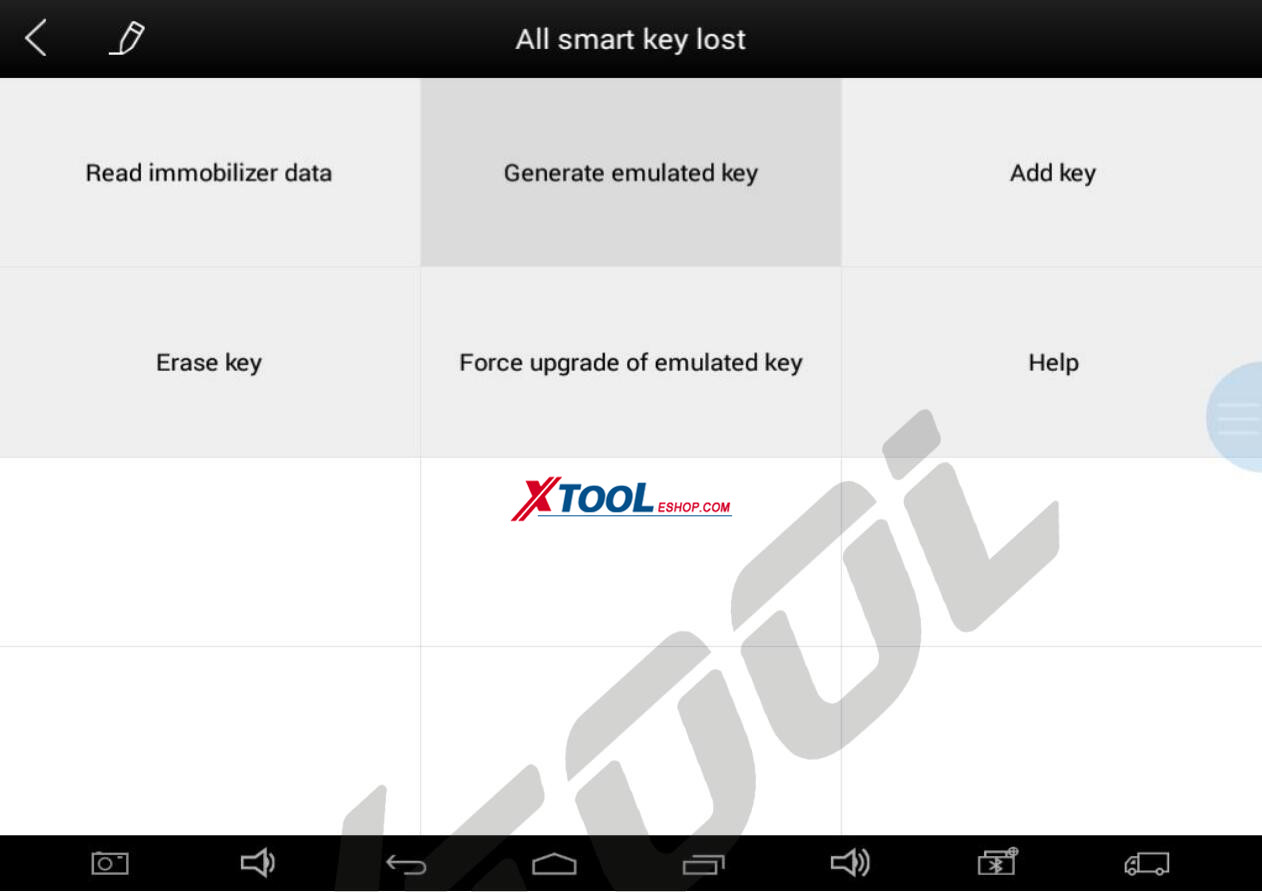
6. And then click OK button to select the file saved in the previous step.
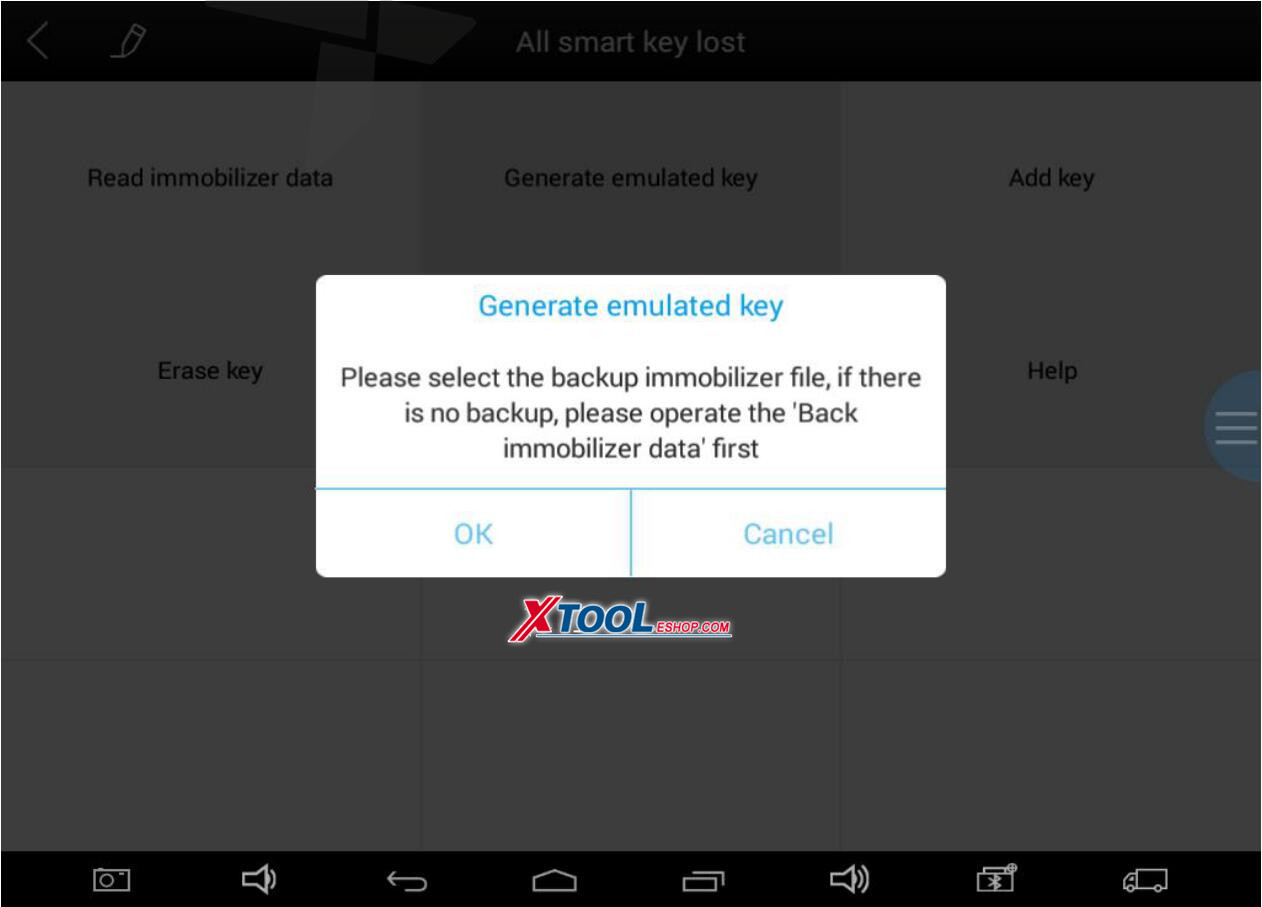
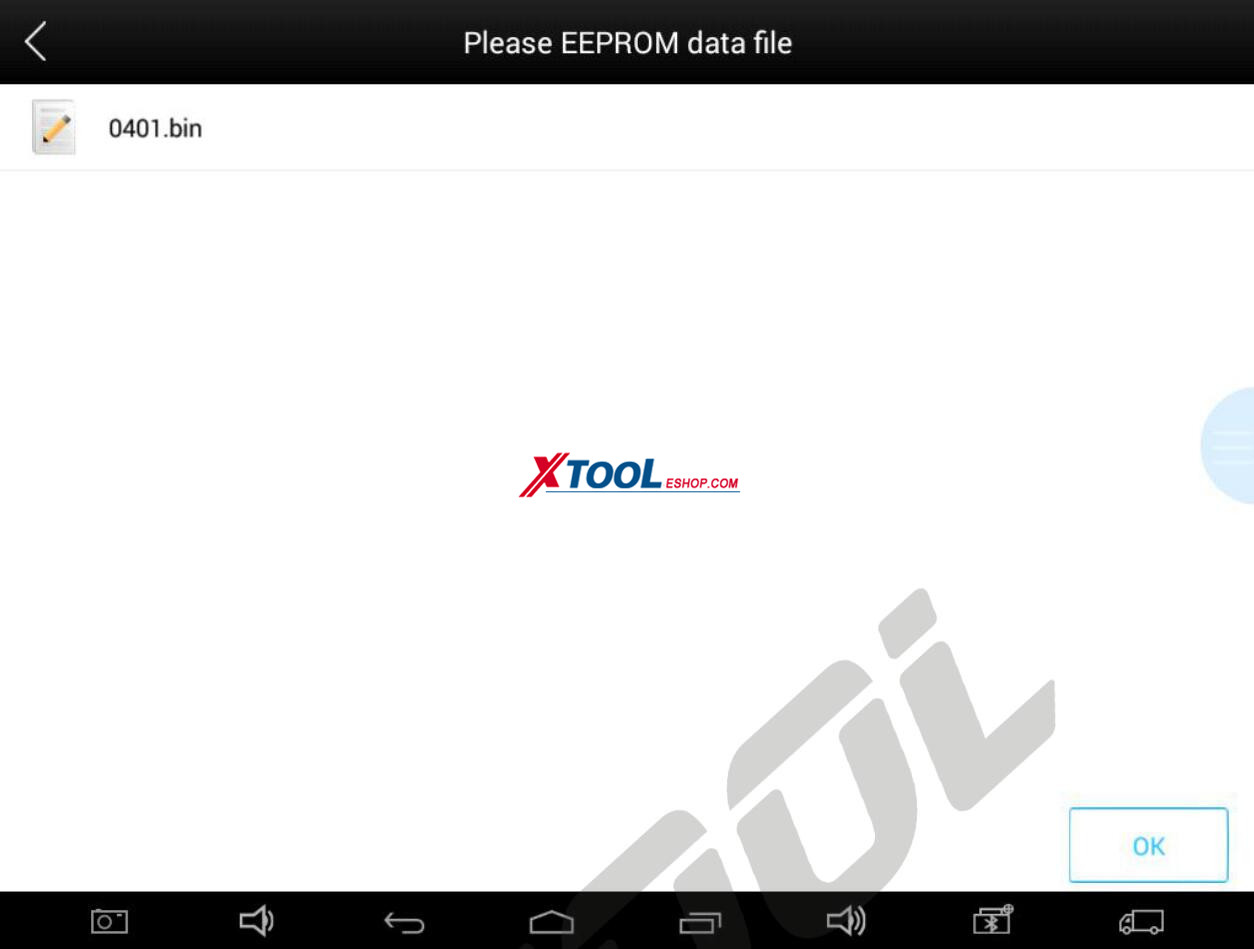
7. After the document selection is completed, the screen will display the current key type, please click Yes or No button to confirm whether it is correct.
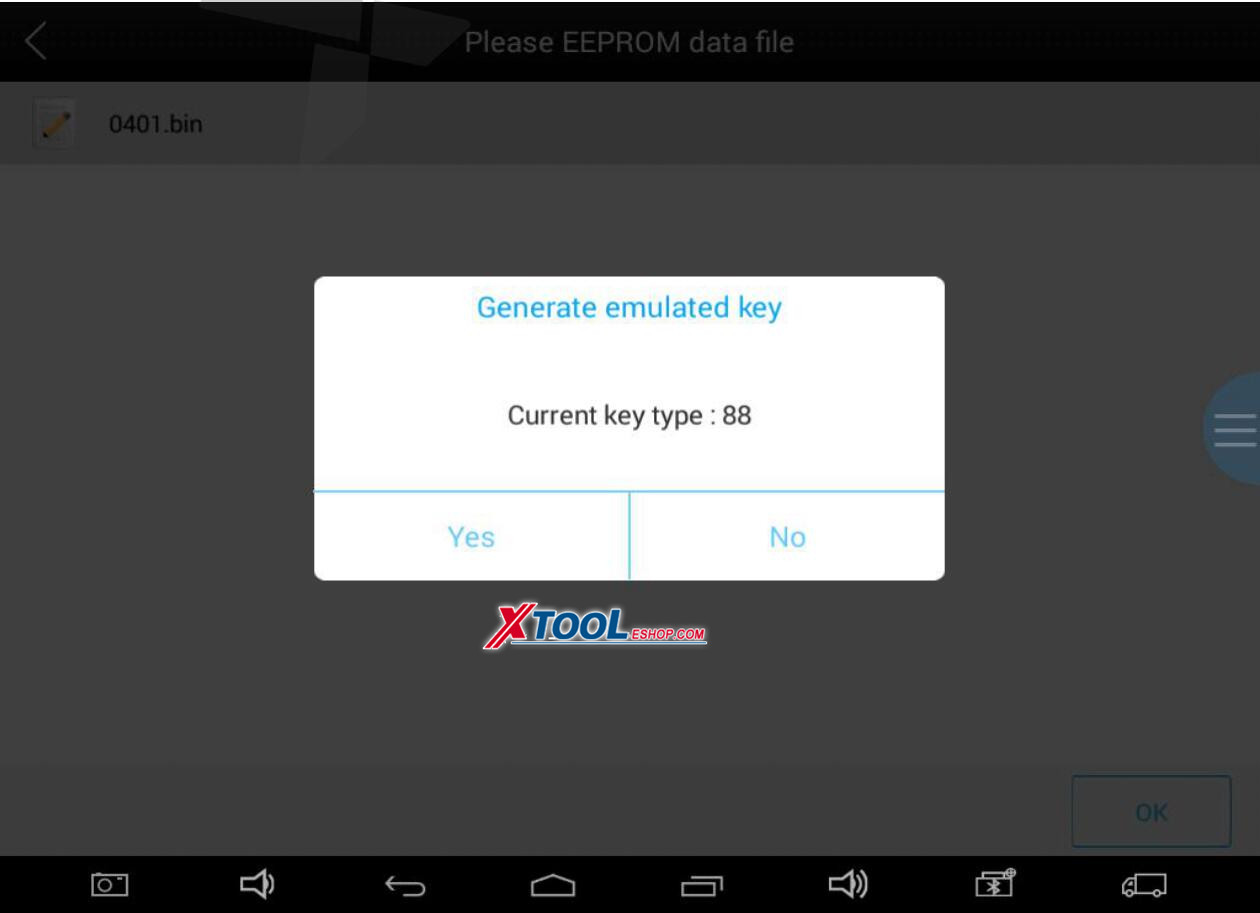
8. After confirmation, the system will upload data to Xtool server for data verification and calculation.
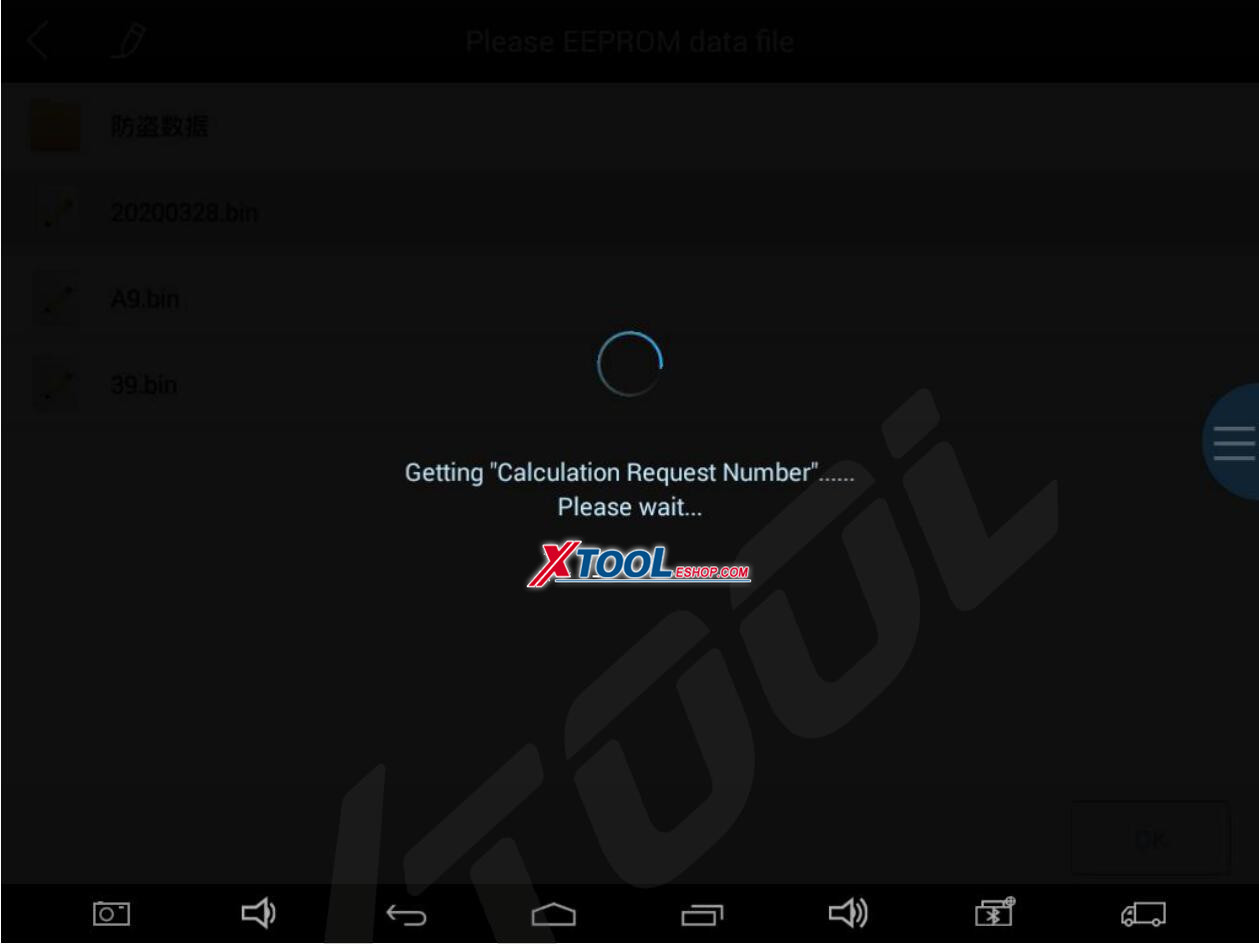
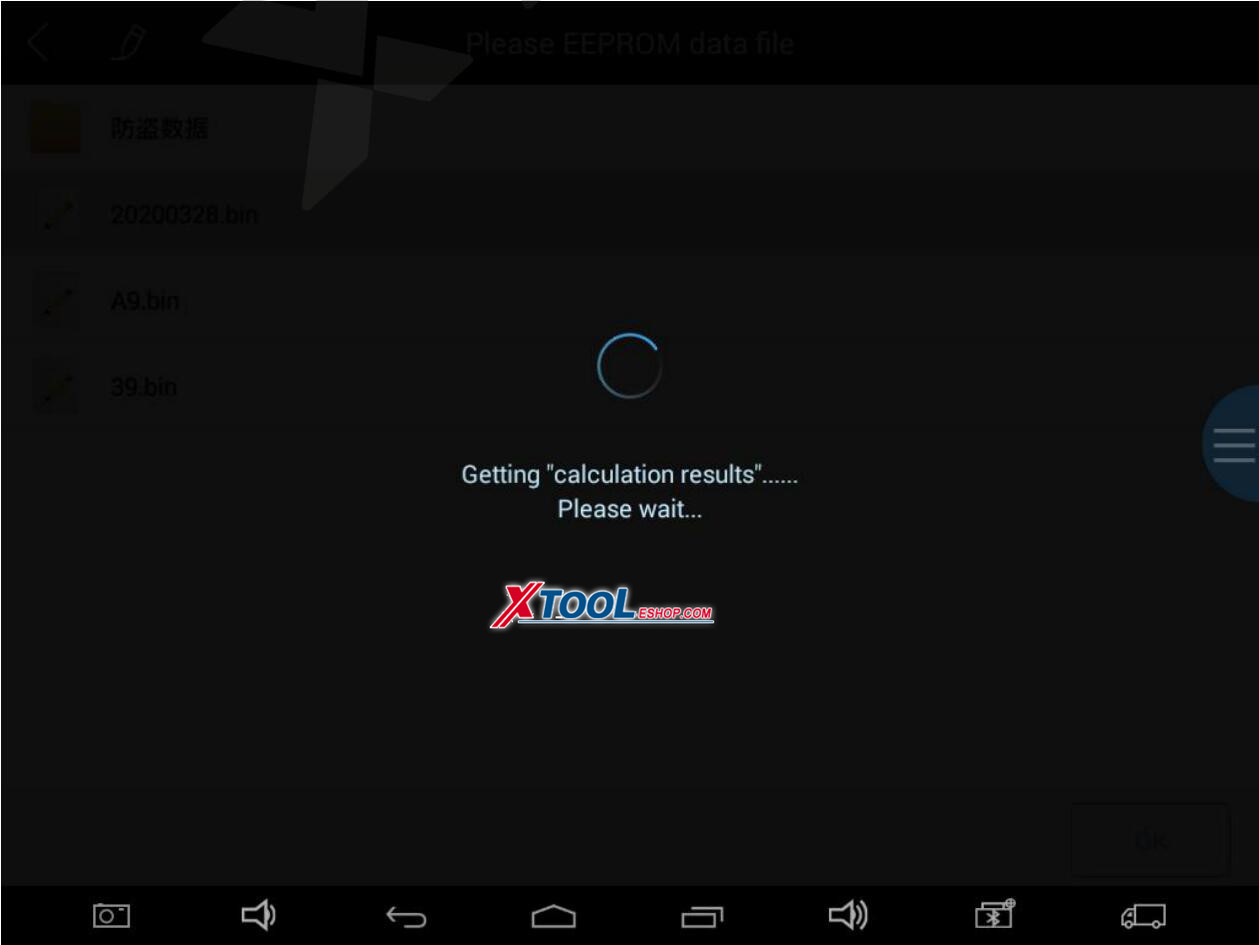
9. After verification, it will activate KC100 or KC501.
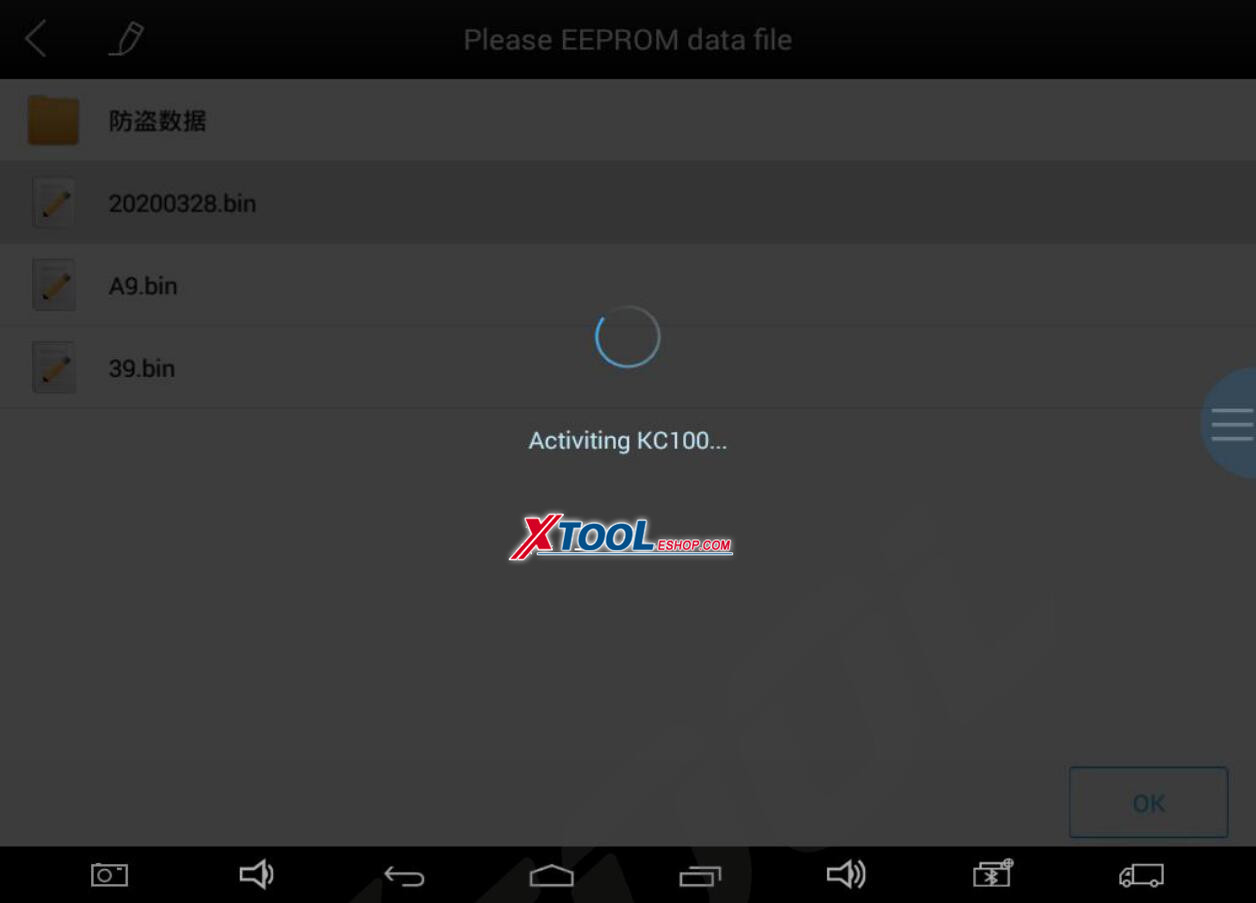
10. Please put the KS-1simulator card into the KC100's or KC501's slot and follow the instructions to complete the next operation.
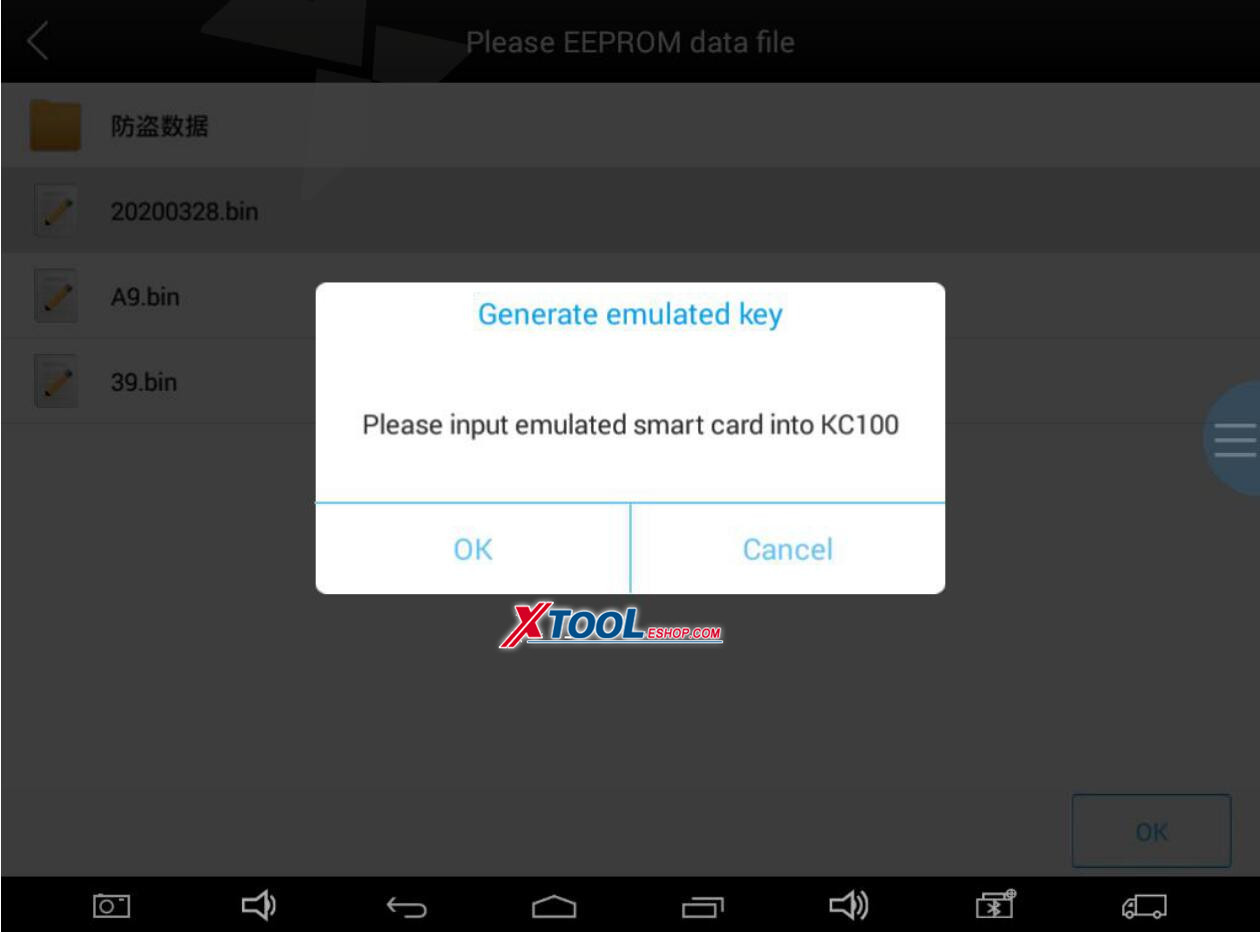
11. Please click Yes to the next step. (This operation will make device bound with KS-1 Toyota simulator card)
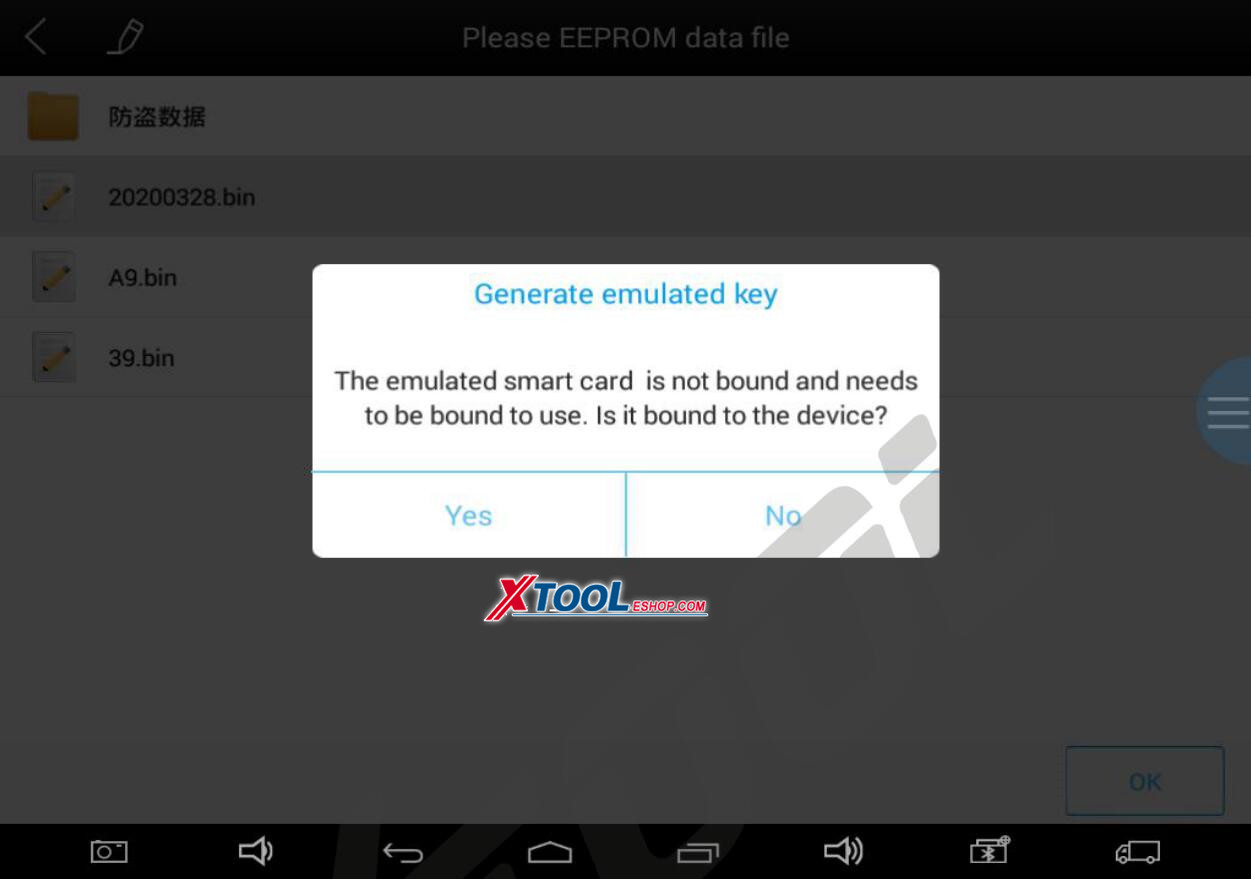
12. Binding succeed.
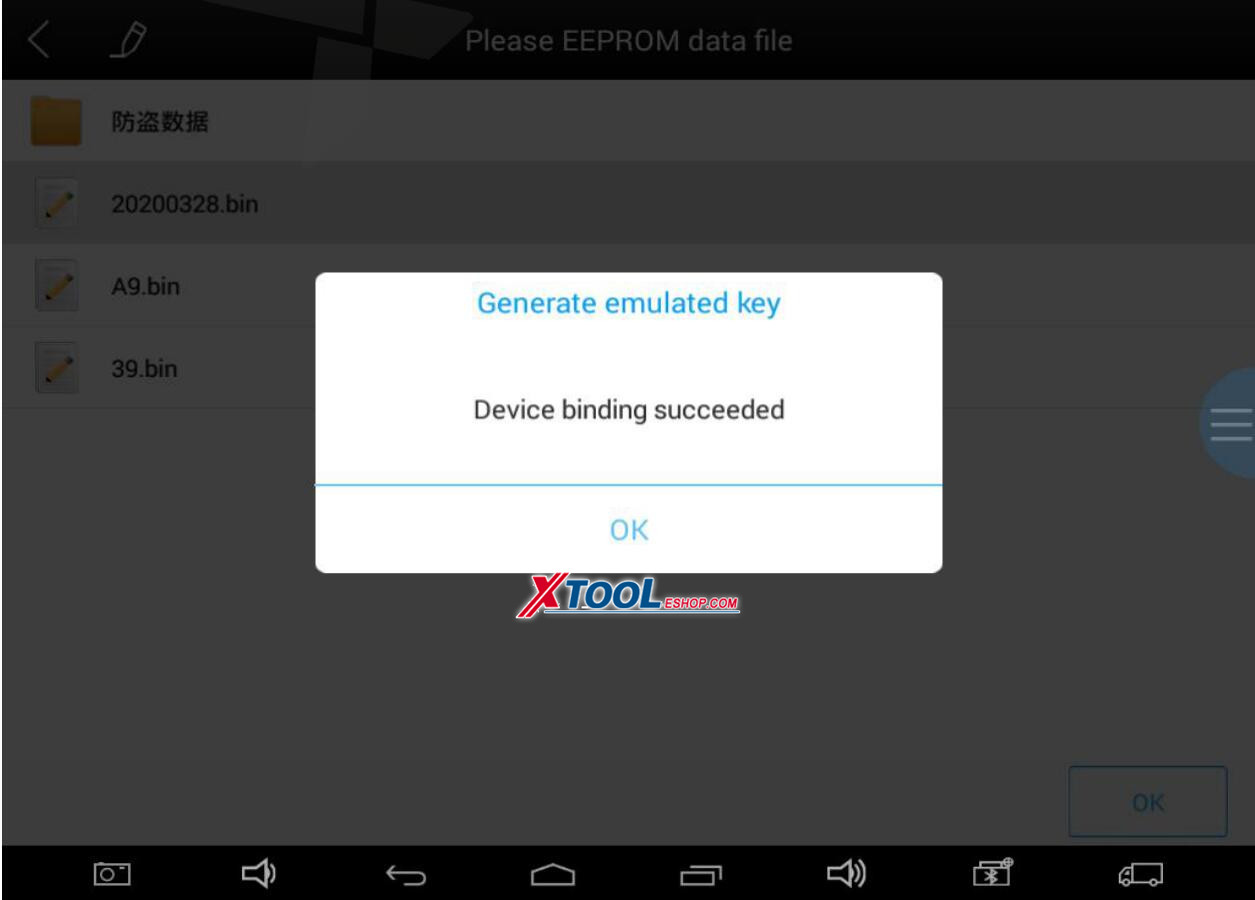
13. After the binding is successful, the simulator key is generating.
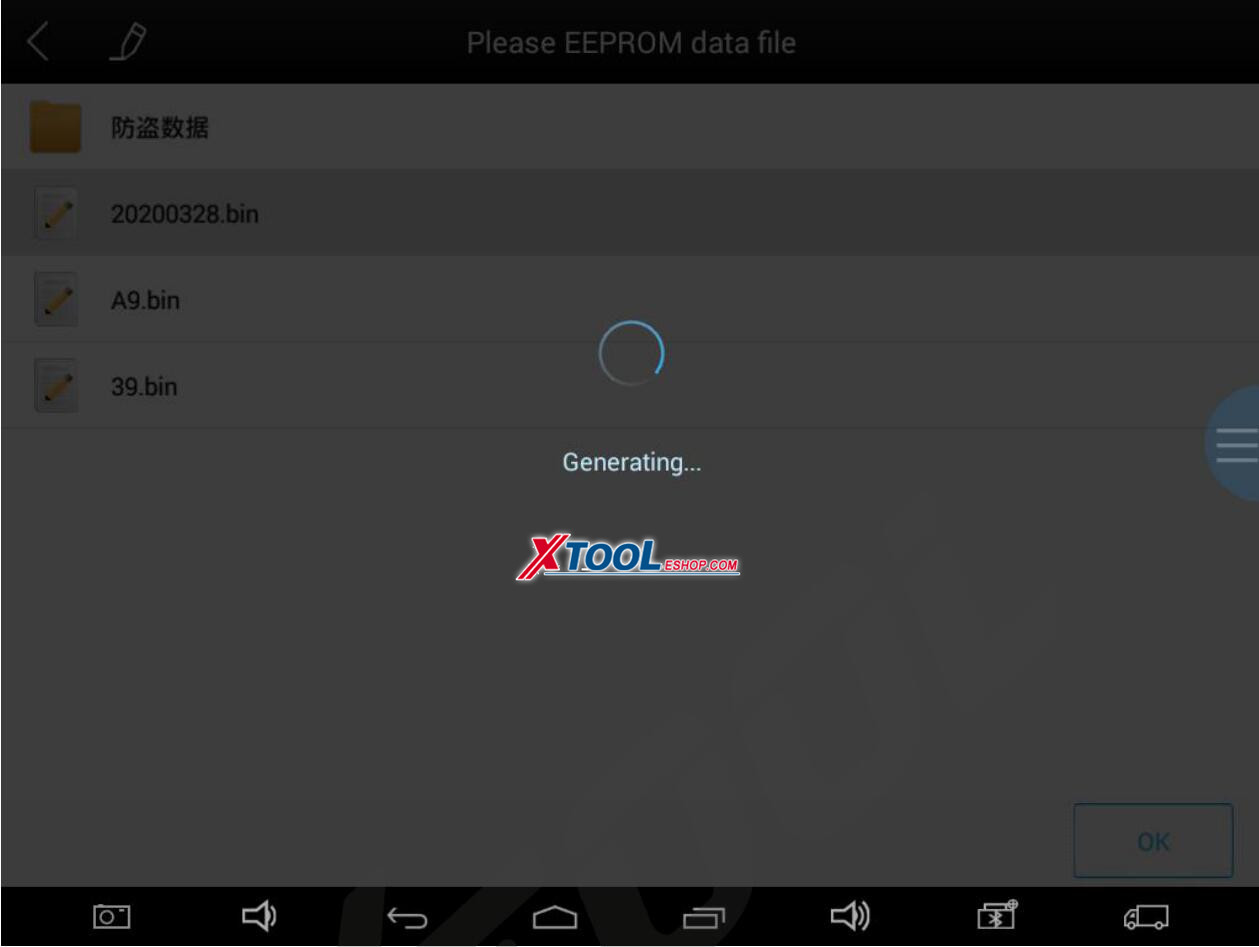
14. Generated successfully.
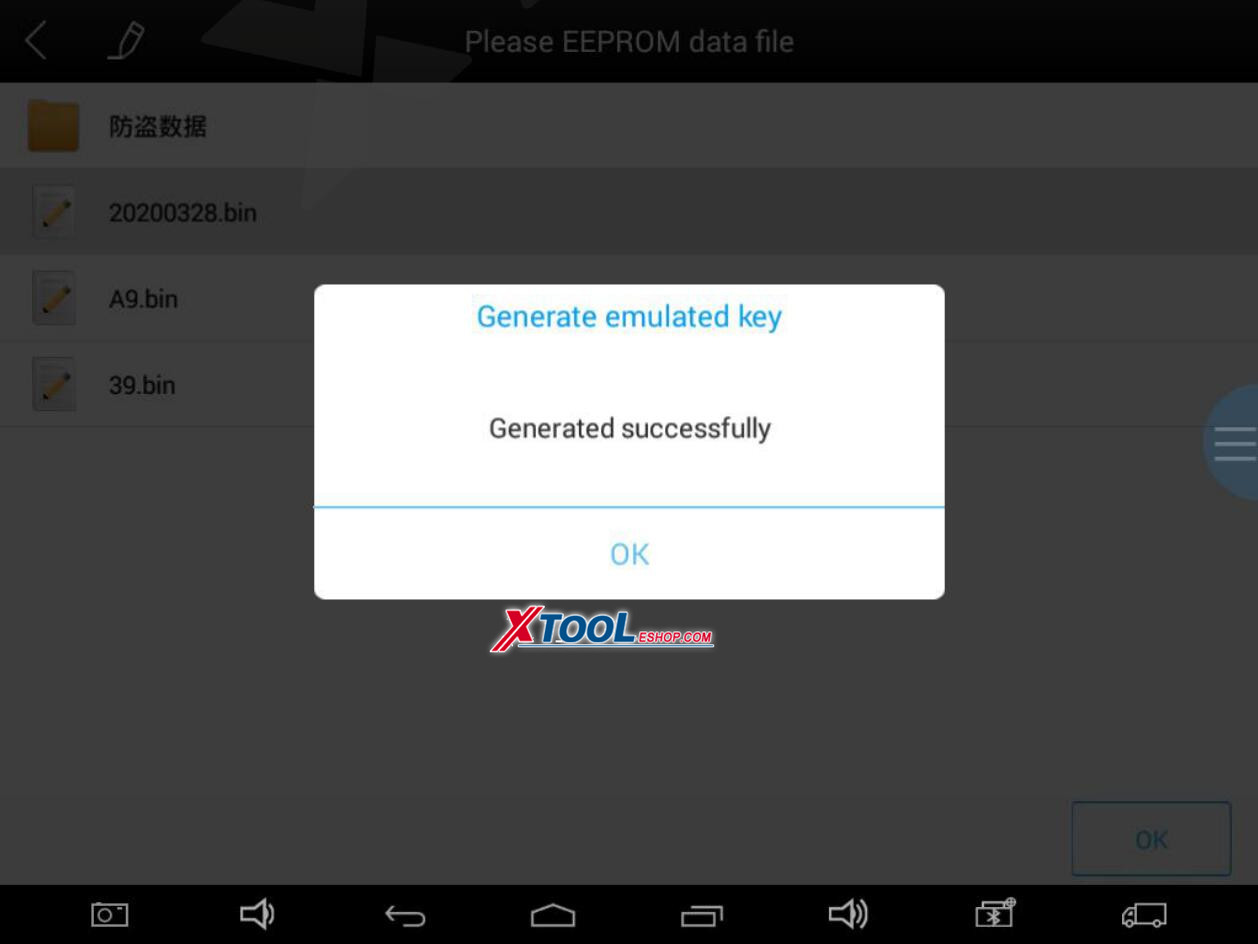
15. After generating the simulation key successfully, select “Add key” to do add keys.
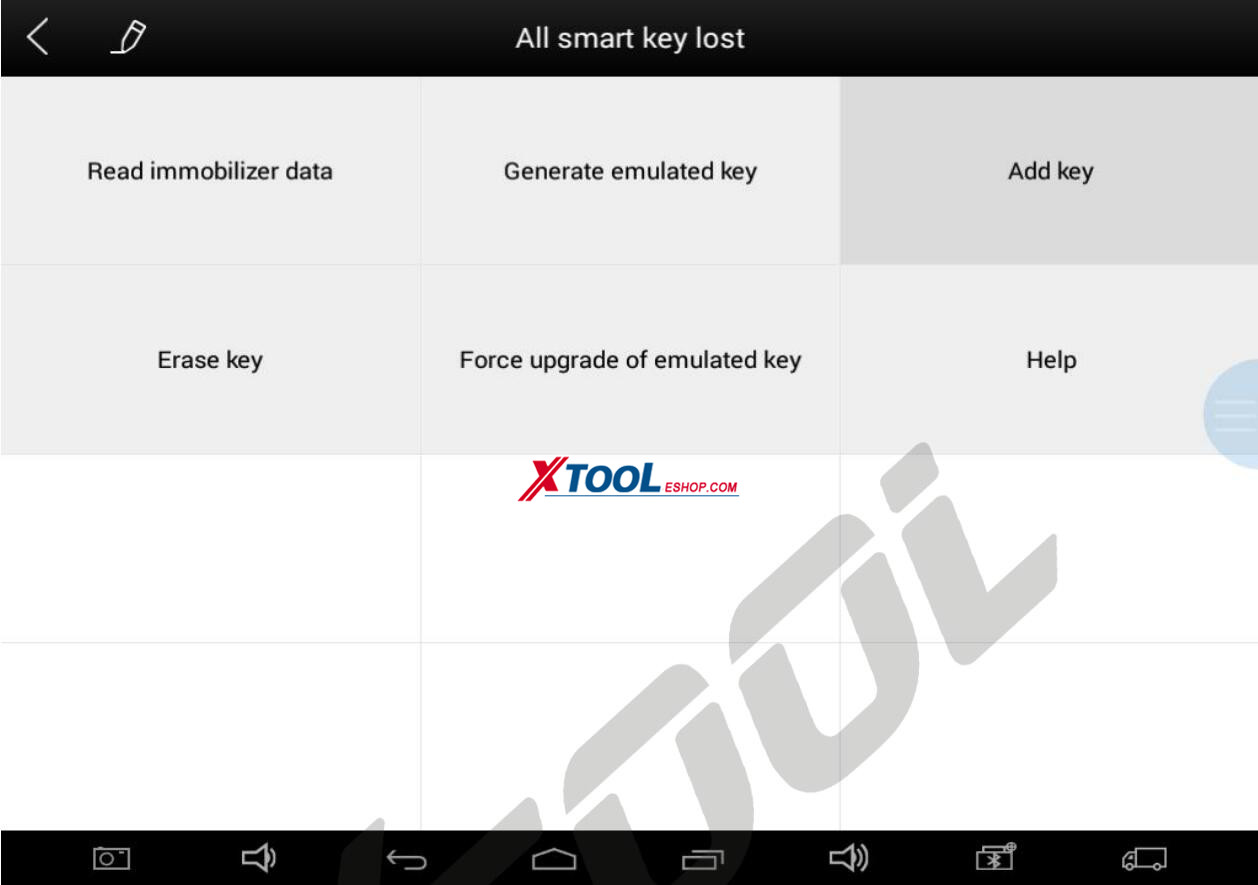
16. Please follow prompts for relevant operations.
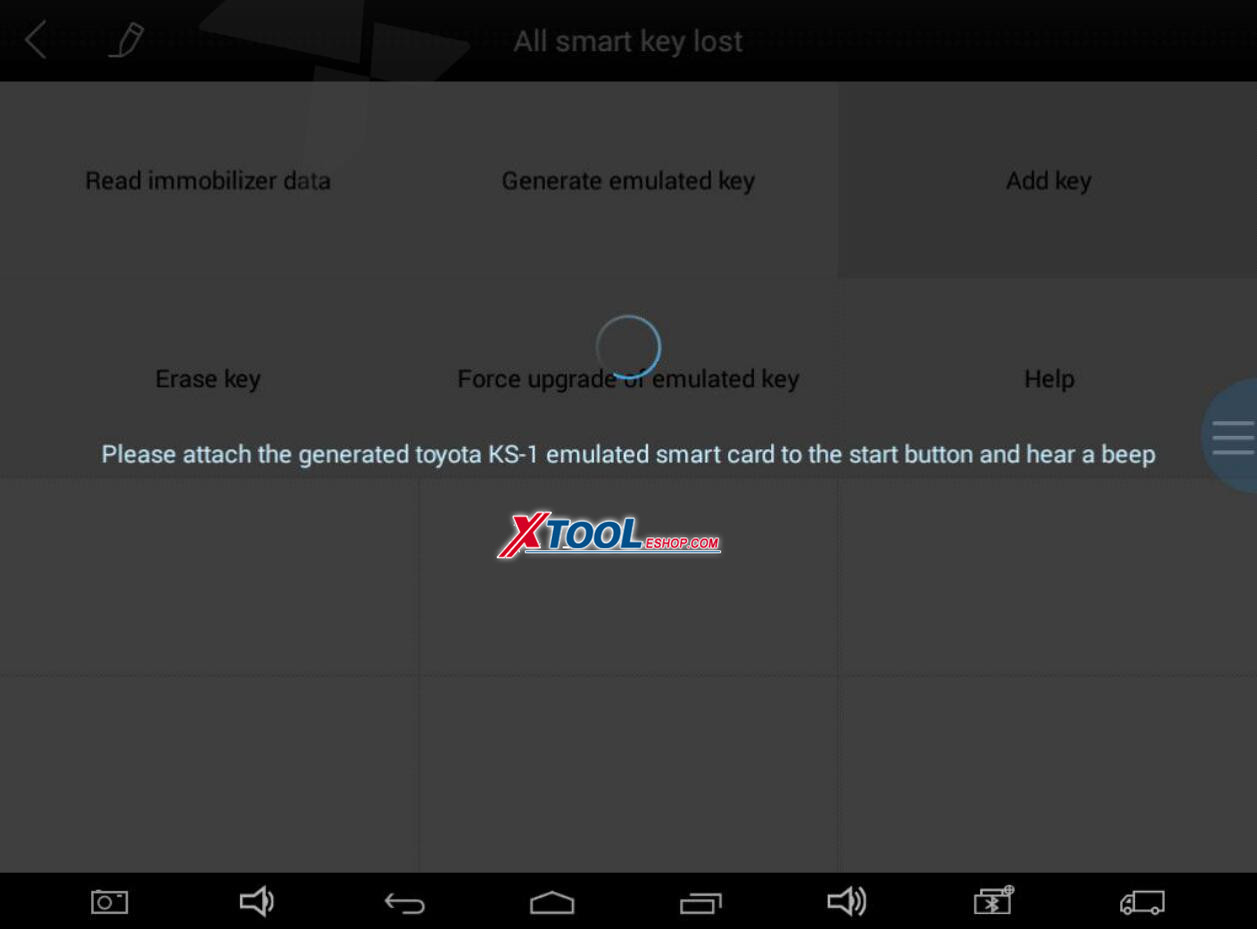
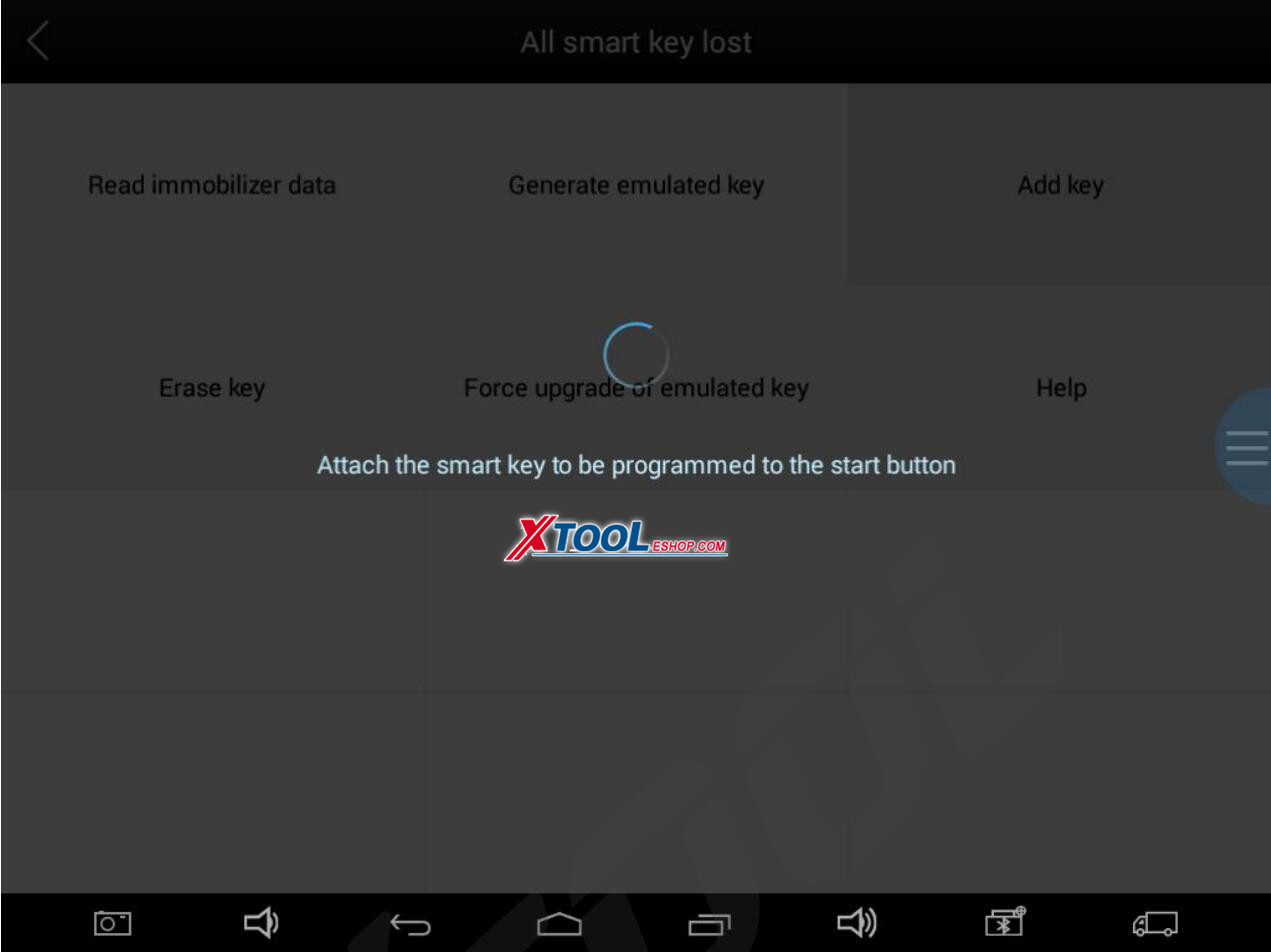
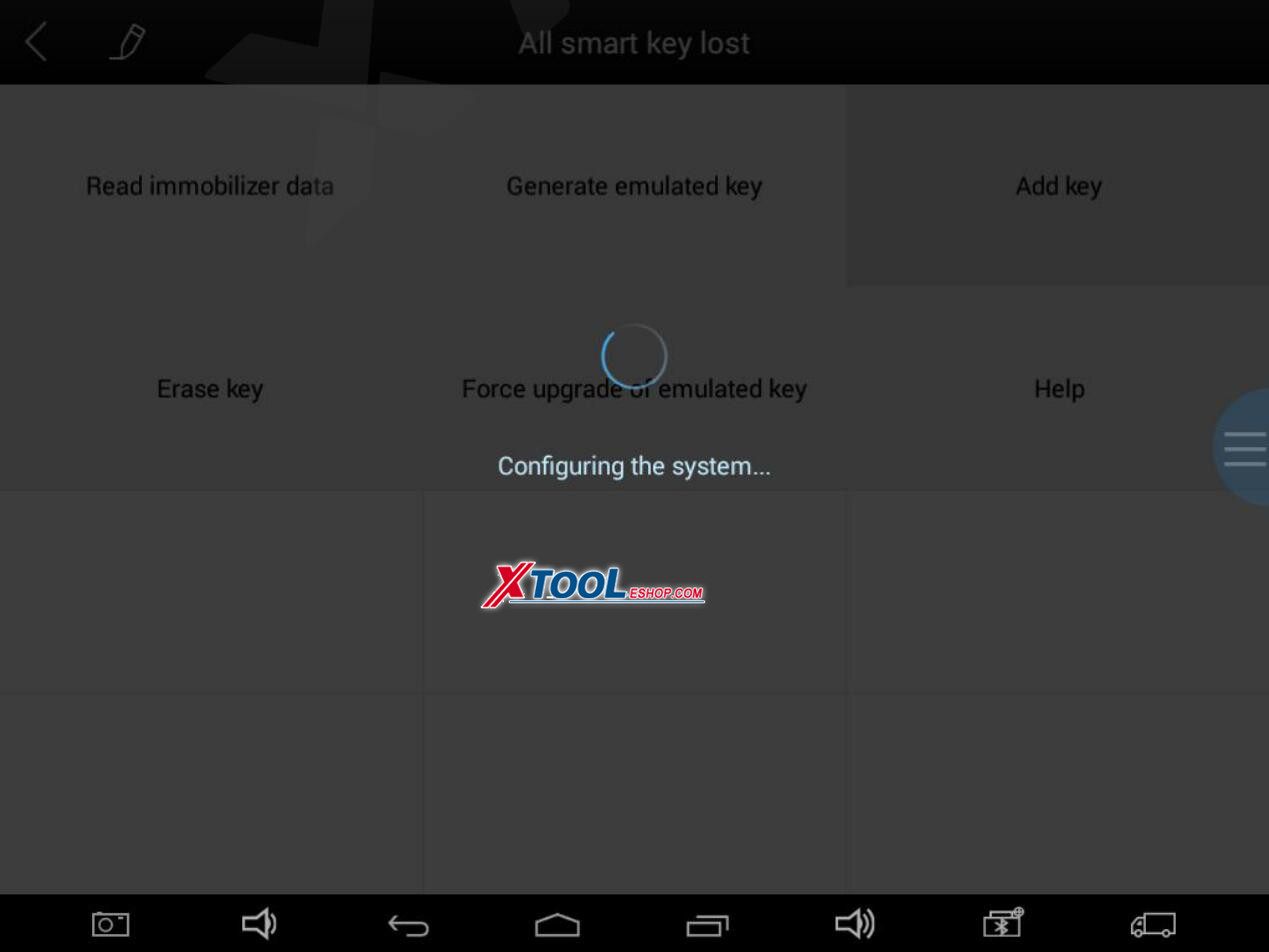
17. The device will prompt Programming success.